Create & Edit Locations
This step only needs to be done once and should be done before creating users. There are no limits on the number of locations you can create within the Lobby6 system.
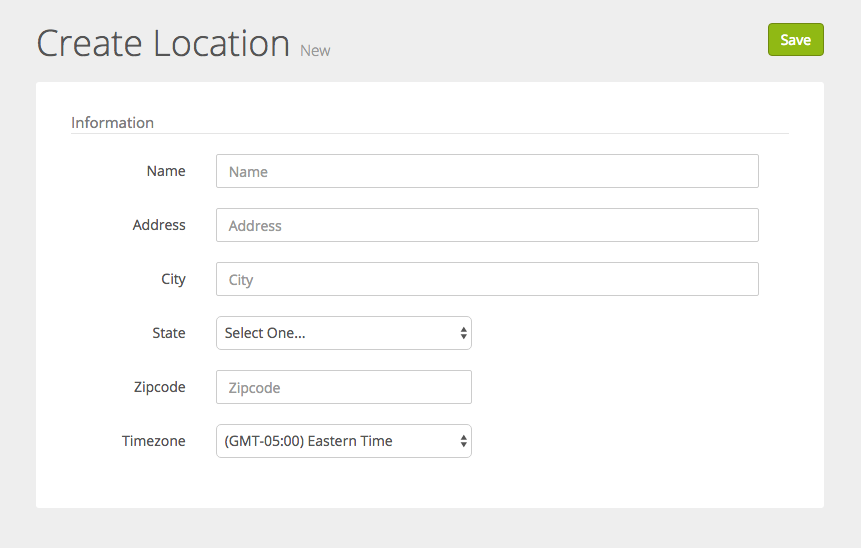
1 Go to https://secure.lobby6.com/ and log in to your account.
2 Once you are logged in, you can access Locations from the main dashboard screen by clicking on Locations from the left hand menu, or by going to Locations.
3 Click the “Create Location” button to add additional locations. All fields are required to save a new location. The timezone field will default to Eastern Time. It is important to ensure the proper timezone for each location is setup properly, as this information is used within reports. When finished entering the information for the new location, click the “Save” button.
 There is an initial location that is automatically setup from your registration. This location can be changed by clicking the pencil icon at the right, adjusting text on the next screen and clicking save.
There is an initial location that is automatically setup from your registration. This location can be changed by clicking the pencil icon at the right, adjusting text on the next screen and clicking save.